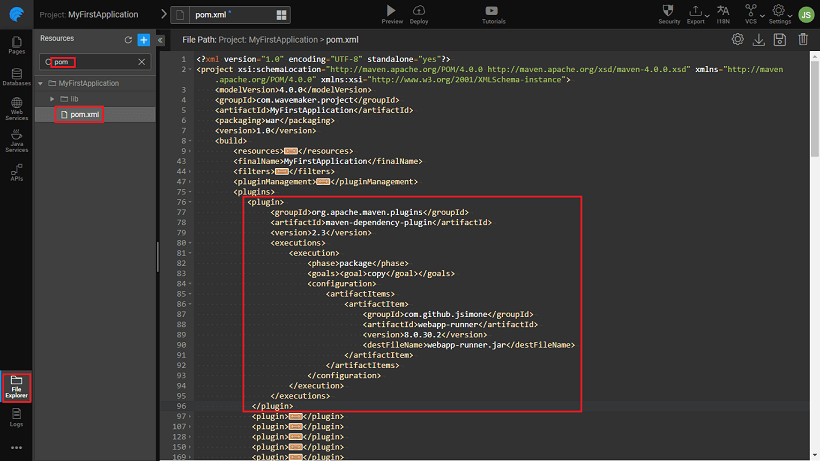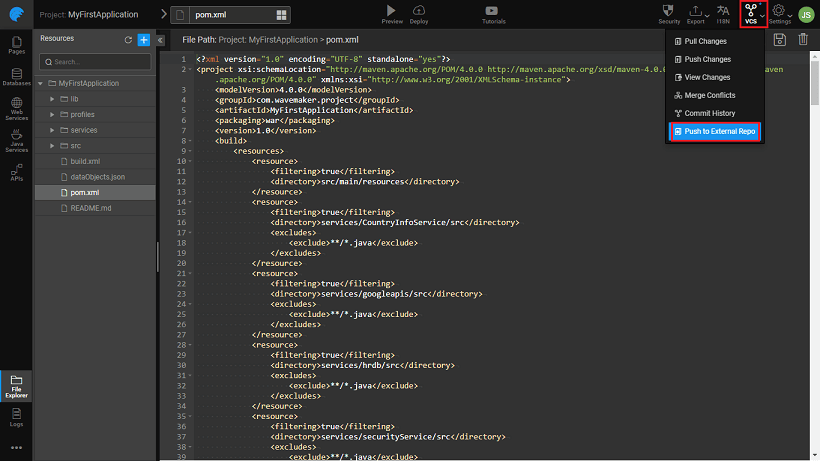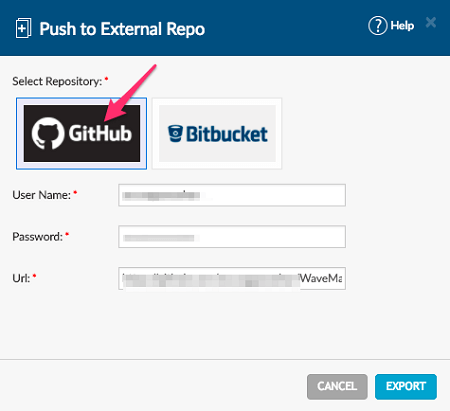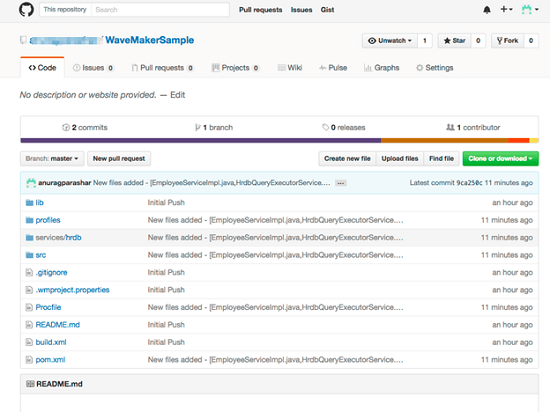Deployment to Heroku
Heroku is a platform as a service (PaaS) that enables developers to build, run, and manage applications entirely in the cloud. Developers can setup a Continuous Integration pipeline for a wide range of technologies.
This post demonstrates how you can deploy a WaveMaker app to Heroku. You can also setup auto deploy from an associated GitHub account.
The process can be divided into following three steps:
- Configuring WaveMaker App for Heroku - which includes
- configuring Heroku's webapp-runner plugin
- adding Heroku's Procfile
- setting app in external repo
- Creating and Configuring Heroku App including
- creating Heroku app
- connecting it to the external repo
- Deploy and Run the App
Pre-requisites
- A WaveMaker App. See here for a jump start on WaveMaker App Building process.
App Configuration Setup for Heroku
Open the WavaMaker App you want to deploy to Heroku.
Configure Heroku’s webapp-runner plugin - Open pom.xml and add the following (as mentioned in the section “Configure Maven to download Webapp Runner” of this article.).
<plugin>
<groupId>org.apache.maven.plugins</groupId>
<artifactId>maven-dependency-plugin</artifactId>
<version>2.3</version>
<executions>
<execution>
<phase>package</phase>
<goals><goal>copy</goal></goals>
<configuration>
<artifactItems>
<artifactItem>
<groupId>com.github.jsimone</groupId>
<artifactId>webapp-runner</artifactId>
<version>8.0.30.2</version>
<destFileName>webapp-runner.jar</destFileName>
</artifactItem>
</artifactItems>
</configuration>
</execution>
</executions>
</plugin>Add a Heroku’s Procfile to WaveMaker App
- Using the instructions at Deploy your application to Heroku→ Create Procfile create the Procfile as a local file on your machine
- Upload it to the root of WaveMaker project using the Import -> Resource menu
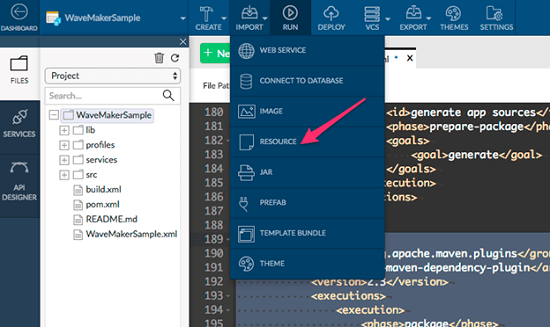
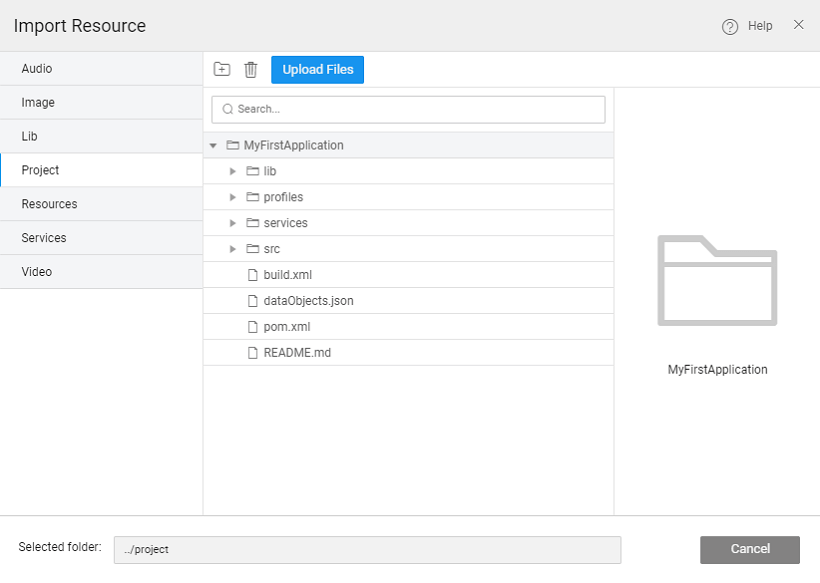
Set up app in External Github Repository
Create and Configure Heroku application
- Create a new application in Heroku.
- Connect Heroku application to GitHub.
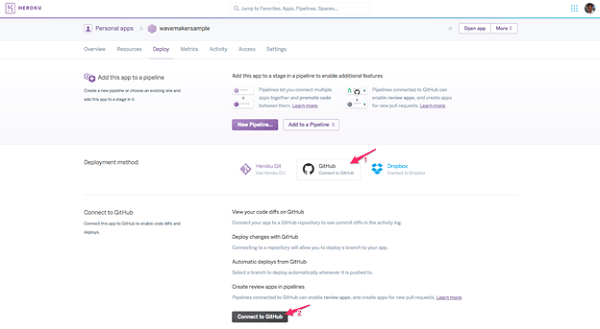
- Provide GitHub project name and connect.
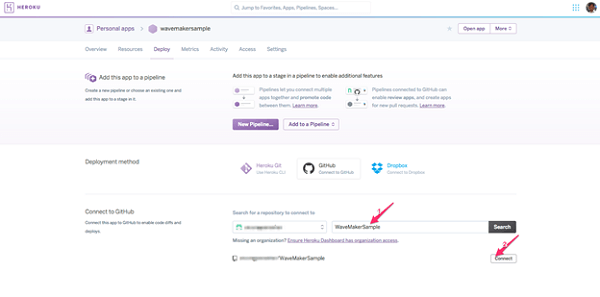
- From Settings Add buildpack
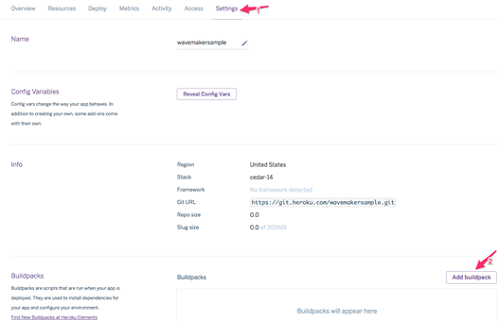
- Select Java and Save changes
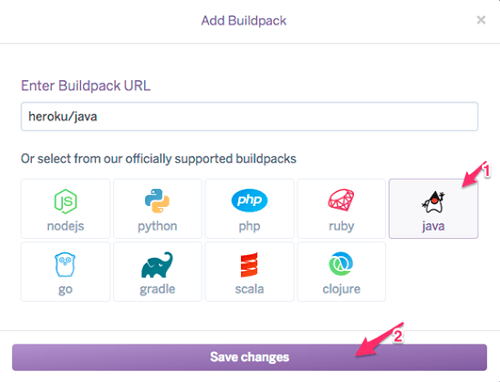
Deploy and run the application
- From the Deploy tab, Deploy Manually.
- Open Heroku application after the deployment is done.
- Your app is now running in Heroku
- Finally, enable auto deployment. Any push to GitHub repository will automatically deploy your application now.
Deployment to Heroku