Pull Request Flow for Custom VCS
Pull Request (PR) Flow is a process used in collaborative software development where a contributor submits changes to a project's main codebase for review before merging them.
Now, in WaveMaker, you can enable the same PR Flow to get your project changes pushed to the development branch of the Version Control System (VCS) like, Bitbucket, GitHub, and GitLab. PR Flow mainly contributes to better teamwork and code maintainability.
PR Flow is applicable for the Teams users only.
In this case, we use two user roles to implement PR Flow.
Developer
Reviewer
- Verifies changes in the pull request and provides necessary feedback.
- Once feedback comments are addressed by the developer, the reviewer approves and merges changes to the Remote Tracking Branch (RTB).
Enabling PR Flow
Developer enables the PR Flow option to allow merging changes to the main branch. This option is disabled by default, which pushes changes to the remote branch.
- Go to Team Portal.
- Navigate to the Code Repository page.
- Click Settings option to open the settings dialog for the configured Code Repository.
- Enable Pull Request and provide a value for Pull Request Developer Branch Pattern for creating a developer branch. For example, the default branch pattern is
dev-{EMAIL_PREFIX}-{TENANT_DOMAIN_NAME}/{REMOTE_BRANCH_NAME}. Click Save.
Assuming that the developer makes changes in the project within WaveMaker studio after enabling PR Flow; a pull request is created to push those changes.
Creating Pull Request
Developer creates a pull request for local changes made in the project by pushing them to the development branch.
- Go to the project with changes and click Push Changes from the VCS drop-down menu. This creates a temporary developer branch with project changes.
- Add Commit Message and click Ok to confirm.
- After a successful push action Pull Request Submission dialog will be opened, click Proceed.
- Developer gets redirected to the Create Pull Request page of the selected Code Repository. In our case, we can see in Bitbucket where we first confirm the Source branch details and click Continue.
- Click Create to submit the Pull Request.
- Go to WaveMaker studio > VCS drop-down. Click the Commit History option to view Pending Pull Request Changes and Merged Changes in the Commit History dialog.
After successful pull request creation, Reviewer verifies the changes committed in the pull request and provides the necessary feedback.
Addressing Feedback
Developer addresses the feedback from the reviewer by making fixes in the studio and pushing the changes to the development branch.
- Go to WaveMaker > VCS drop-down > View Changes.
- In the View Project Changes dialog, you can compare the Workspace changes with the Last Pushed Changes; this shows the changes that are not pushed to the development branch. You can also compare the workspace changes to the master branch; this comparison with Remote Tracking Branch (RTB) displays all the changes done so far.
Developer can restore the workspace to the main branch, RTB, by navigating to VCS > View Changes > View Project Changes dialog. Click the Restore to Remote Branch to discard the changes that were pushed after the previously merged changes.
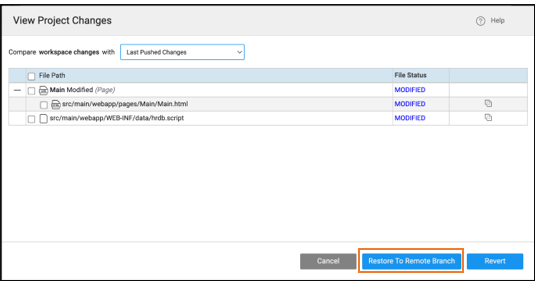
Once the comments are addressed the reviewer approves the changes and merges them to the main branch, RTB.