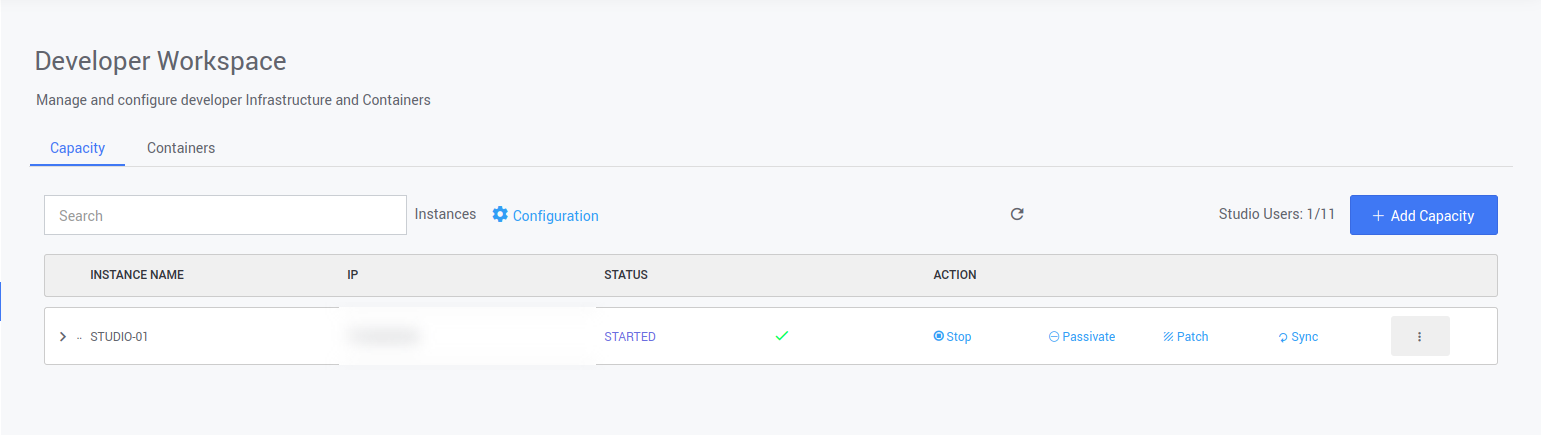Docker Upgrade
Docker Upgrade
Docker upgrade is required when you have docker version below 24.0.6 .
User needs to upgrade docker if ssh-user doesn't have root/sudo privileges in Ubuntu OS StudioWorkspaceInstance/AppDeploymentInstance and if ssh-user have or doesn't have root/sudo privileges in RHEL OS StudioWorkspaceInstance/AppDeploymentInstance.
Make sure Hibernate and passivate user containers and application containers from launchpad.
So follow the steps below when you added StudioWorkspaceInstance/AppDeploymentInstance.
Docker Upgrade in Ubuntu
- Stop the current Docker.
service docker.socket stop
service docker stop
- Update the apt package index and install packages to allow apt to use a repository over HTTPS:
sudo apt-get update
sudo apt-get install ca-certificates curl gnupg lsb-release
- Add Docker’s official GPG key:
sudo mkdir -p /etc/apt/keyrings
curl -fsSL https://download.docker.com/linux/ubuntu/gpg | sudo gpg --dearmor -o /etc/apt/keyrings/docker.gpg
- Use the following command to set up the repository:
echo \
"deb [arch=$(dpkg --print-architecture) signed-by=/etc/apt/keyrings/docker.gpg] https://download.docker.com/linux/ubuntu \
$(lsb_release -cs) stable" | sudo tee /etc/apt/sources.list.d/docker.list > /dev/null
To upgrade and install the latest version of Docker, run the following command to list all the available versions:
sudo apt-get update
apt-cache madison docker-ce
apt-cache madison docker-ce-cliRun the following command to install a specific version of Docker.
sudo apt-get install docker-ce=<VERSION_STRING> docker-ce-cli=<VERSION_STRING> containerd.io
example: sudo apt-get install docker-ce=5:24.0.6-1~ubuntu.20.04~focal docker-ce-cli=5:24.0.6-1~ubuntu.20.04~focal containerd.io -yExample in ubuntu 22.x
example: sudo apt-get install docker-ce=5:24.0.6-1~ubuntu.22.04~jammy docker-ce-cli=5:24.0.6-1~ubuntu.22.04~jammy containerd.io -y
Upgrade Docker using WaveMaker Script
To Upgrade Docker to the latest version, the user need to use their own approach or WaveMaker provides a script to install.
Run the following command to install the Docker.
sudo bash wme-utility.sh --docker-upgrade
If the given platform user does not have privileged access, then provide the below permissions for the given user on StudioWorkspace Instance/AppDeployment Instance.
The user should be able to execute the following commands as a privileged user:
- Add user to the Docker group.
- Make the user an owner of the Docker systemd process.
- Data directory should be owned by the user.
- Permission to manage Docker, service, systemctl daemon-reload, iptable.
usermod -aG docker <user>
mkdir -p /etc/systemd/system/docker.service.d/
chown -R <user>:<user> /etc/systemd/system/docker.service.d
chown -R <user>:<user> /data
echo "%<user> ALL=NOPASSWD: /bin/systemctl restart docker,/bin/systemctl daemon-reload,/sbin/iptables" >> /etc/sudoers.d/<sudoers-file-name>
Docker Upgrade in RHEL
Upgrade or Install the latest version of Docker.
- Stop the current Docker.
service docker.socket stop
service docker stop
- List the current Docker package version.
yum list docker-ce
- Remove the current Docker Engine.
rpm -e <installed-package>
example: rpm -e docker-ce.x86_64 docker-ce-rootless-extras.x86_64
- Install container-selinux for RHEL 7 version only
yum install http://mirror.centos.org/centos/7/extras/x86_64/Packages/container-selinux-2.107-1.el7_6.noarch.rpm -y
Install the latest version of Docker
- To Upgrade Docker in RHEL 8 use the following commands
yum-config-manager --add-repo https://download.docker.com/linux/centos/docker-ce.repo
wget https://download.docker.com/linux/centos/8/x86_64/stable/Packages/docker-ce-cli-24.0.6-1.el8.x86_64.rpm
wget https://download.docker.com/linux/centos/8/x86_64/stable/Packages/containerd.io-1.6.18-3.1.el8.x86_64.rpm
wget https://download.docker.com/linux/centos/8/x86_64/stable/Packages/docker-ce-24.0.6-1.el8.x86_64.rpm
sudo yum install docker-ce-cli-24.0.6-1.el8.x86_64.rpm -y
sudo yum install containerd.io-1.6.18-3.1.el8.x86_64.rpm -y
sudo yum install docker-ce-24.0.6-1.el8.x86_64.rpm -yInstall prerequisites to install Docker in RHEL7
yum-config-manager --add-repo https://download.docker.com/linux/centos/docker-ce.repo
wget http://mirror.centos.org/centos/7/extras/x86_64/Packages/slirp4netns-0.4.3-4.el7_8.x86_64.rpm
wget http://mirror.centos.org/centos/7/extras/x86_64/Packages/fuse3-devel-3.6.1-4.el7.x86_64.rpm
wget http://mirror.centos.org/centos/7/extras/x86_64/Packages/fuse3-libs-3.6.1-4.el7.x86_64.rpm
wget http://mirror.centos.org/centos/7/extras/x86_64/Packages/fuse-overlayfs-0.7.2-6.el7_8.x86_64.rpm
sudo yum install slirp4netns-0.4.3-4.el7_8.x86_64.rpm -y
sudo yum install fuse3-devel-3.6.1-4.el7.x86_64.rpm -y
sudo yum install fuse3-libs-3.6.1-4.el7.x86_64.rpm -y
sudo yum install fuse-overlayfs-0.7.2-6.el7_8.x86_64.rpm -yTo Upgrade Docker in RHEL 7 use the following commands
wget https://download.docker.com/linux/centos/7/x86_64/stable/Packages/docker-ce-cli-24.0.6-1.el7.x86_64.rpm
wget https://download.docker.com/linux/centos/7/x86_64/stable/Packages/containerd.io-1.6.18-3.1.el7.x86_64.rpm
wget https://download.docker.com/linux/centos/7/x86_64/stable/Packages/docker-ce-24.0.6-1.el7.x86_64.rpm
sudo yum install docker-ce-cli-24.0.6-1.el7.x86_64.rpm -y
sudo yum install containerd.io-1.6.18-3.1.el7.x86_64.rpm -y
sudo yum install docker-ce-24.0.6-1.el7.x86_64.rpm -y
systemctl enable docker
systemctl start docker
docker --version
- You can choose to install Docker in any other way as per your company policy.
- Above commands depict one of them.
- Make sure to do the activities below after the Docker installation.
If the given platform user doesn't have privileged access, then provide the below permissions for the given user on StudioWorkspace Instance / AppDeployment Instance.
The user should be able to execute the following commands as a privileged user:
- Add user to the Docker group.
- Make the user an owner of the Docker system process.
- Data directory should be owned by the user.
- Permission to manage Docker, service, systemctl daemon-reload, iptable.
usermod -aG docker <user>
chown -R <user>:<user> /usr/lib/systemd/system
chown -R <user>:<user> /data
echo "%<user> ALL=NOPASSWD: /bin/systemctl restart docker,/bin/systemctl daemon-reload,/usr/sbin/iptables" >> /etc/sudoers.d/<sudoers-file-name>
Make sure to Run below command after installation of docker completes to have WaveMaker docker configuration to your installed docker
For Ubuntu
bash docker_configure.shFor RHEL
bash docker_setup_rhel.sh
Excute the above configuration files only after giving the permissions if it in the case of non-root execution., which the steps are given in the next page.
Studio Workspace/AppDeploy Instances Sync and Patch using Launchpad
You can also apply the Sync or Patch using the Launchpad. To Apply, go to the Launchpad and Navigate to the Developer Workspace or App Deployements.
On the Capacity, you can see the Workspace/AppDeploy Instance details. On the Icons Shown, you can find the patch and the sync option.