Enabling Proxy in WaveMaker Enterprise
Proxy servers can be used to configure any device or software to route its traffic through a proxy server instead of connecting directly to websites or services.
You can enable the Proxy settings by creating and configuring the http-proxy.env file in WaveMaker Enterprise (WME). This enables the integration of proxy settings, enhancing network security and facilitating communication with external resources. By following the steps outlined in this document and referencing the provided examples, you can seamlessly incorporate proxy configurations into your WaveMaker environment.
Prerequisites
- Access to the WaveMaker Enterprise environment.
- Access to LaunchPad portal.
- Administrative privileges or access to create files in the WaveMaker directory.
Enabling Proxy in WME
- Create a new file named http-proxy.env. This is to create the file that contains Configuration details.
- Open the newly created http-proxy.env file using a text editor of your choice and add the following configuration based on your proxy setup. For example,
HTTP_PROXY=http://user:pass@192.168.1.100:8080
HTTPS_PROXY=https://proxy.example.com:8443
NO_PROXY=wavemakerdoamin.com, 10.192.10.121, 10.192.10.131
Replace these examples with your actual proxy configuration, ensuring accurate syntax and providing authentication credentials if necessary.
Make sure to incorporate the following compulsory line, replacing the placeholders with actual values:
NO_PROXY=<wavemakerdomain.com>,<all private IPs used in WME setup>, <platform_ip>
| Property | Description |
|---|---|
| HTTP_PROXY | Specifies the HTTP proxy server for HTTP connections. Requests sent over the HTTP protocol will use this proxy. |
| HTTPS_PROXY | Specifies the HTTPS proxy server for HTTPS connections. Requests sent over the HTTPS protocol will use this proxy. |
| ALL_PROXY | Specifies a proxy server for both HTTP and HTTPS connections. This is a general proxy configuration for all protocols. |
| NO_PROXY | Specifies a comma-separated list of domains or IP addresses that should bypass the proxy. Requests to these addresses will be made directly without using the proxy. |
After adding the proxy configuration, save the changes to the http-proxy.env file and place in below mentioned locations respectively.
- Platform Instance: /wm-runtime/system-env

- External User Workspace Studio (Can be multiple based on Infra): /data/system-env

- Platform Instance: /wm-runtime/system-env
Connect to the platform instance and restart edn-services and jobs-worker by using the below set of commands
docker restart edn-services
docker restart jobs-workerNow, log in to LaunchPad and navigate to Developer Workspace.
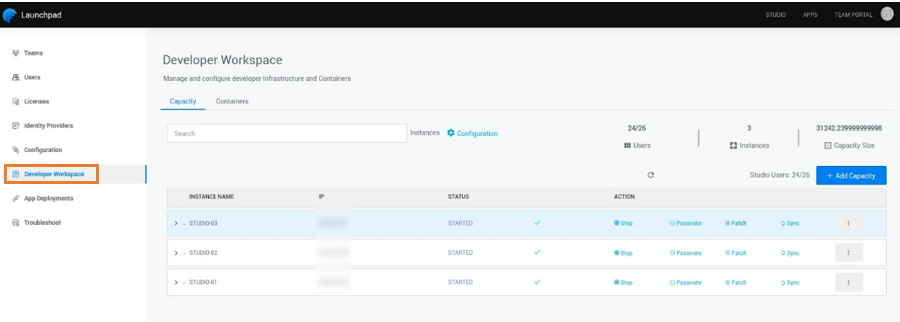
Run the instance patch by clicking on the Patch button available on all external user workspace instances. Repeat for all external developer workspace instances and wait for the instance’s STATUS to change to STARTED.
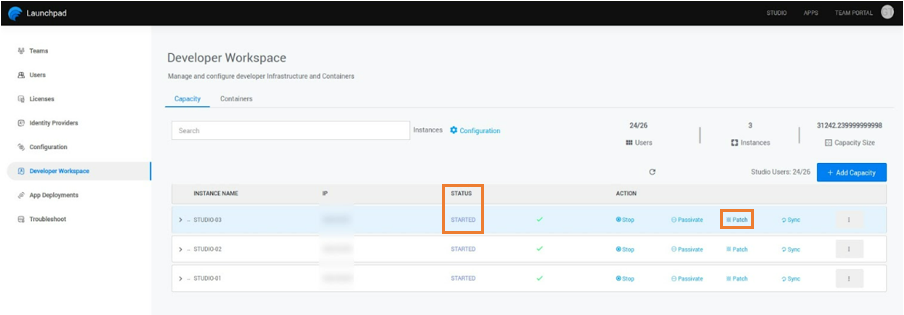
Once the http-proxy.env file is created and configured, verify that the proxy settings are correct by testing connectivity to external resources within your WaveMaker applications.